How to configure NTP server on RHEL 8 / CentOS 8 Linux
How to configure NTP server on RHEL 8 / CentOS 8 Linux
Chrony is a default NTP client as well as an NTP server on RHEL 8 / CentOS 8. This article will provide you with an information on how to perform an installation and basic configuration of an NTP server or client on RHEL 8.
In this tutorial you will learn:
- How to install NTP server on RHEL 8 / CentOS 8.
- How to install NTP client on RHEL 8 / CentOS 8.
- How to open firewall to incoming NTP requests.
- How to configure Chrony as NTP server.
- How to configure Chrony as NTP client.
Software Requirements and Conventions Used
| Category | Requirements, Conventions or Software Version Used |
|---|---|
| System | RHEL 8 / CentOS 8 |
| Software | chronyc (chrony) version 3.3 |
| Other | Privileged access to your Linux system as root or via the sudo command. |
| Conventions | # – requires given linux commands to be executed with root privileges either directly as a root user or by use of sudo command$ – requires given linux commands to be executed as a regular non-privileged user |
How to configure NTP server on RHEL 8 / CentOS 8 Linux step by step instructions
The chances are that Chrony is already installed on your RHEL 8 and currently configured as a client. If this is the case then simply jump directly into 192.168.1.0/24.
- install package Chrony NTP:
# dnf install chrony
- Enable chrony to start after boot:
# systemctl enable chronyd
- Set Chrony to act as an NTP server for a local network.
As already mentioned before the Chrony NTP daemon can act as both, NTP server or as NTP client. To turn Chrony into an NTP server add the following line into the main Chrony
/etc/chrony.confconfiguration file:allow 192.168.1.0/24
Feel free to add more
allowlines for additional networks or host IP addresses. - Restart Chrony NTP daemon to apply the changes:
# systemctl restart chronyd
- Open firewall port to allow for incoming NTP requests:
# firewall-cmd --permanent --add-service=ntp # firewall-cmd --reload
- Confirm your NTP server configuration by manual time sync from any host located on the allowed network. Any NTP client should be able to sync against the new Chrony NTP server.
In our case we will use the
ntpdatecommand to sync which our Chrony NTP server locate on192.168.1.150IP address:# ntpdate 192.168.1.150 13 Dec 11:59:44 ntpdate[9279]: adjust time server 192.168.1.150 offset -0.031915 sec
How to configure an NTP client on RHEL 8 / CentOS 8 Linux step by step instructions
In this section we will configure an NTP client to time sync with our new Chrony NTP server located on the 192.168.1.150 IP address:
- Install Chrony NTP package:
# dnf install chrony
- Enable Chrony to start after boot:
# systemctl enable chronyd
- Set Chrony to act as an NTP client
To turn Chrony into the NTP cleint add the following line into the main Chrony
/etc/chrony.confconfiguration file. Change the IP address accordingly to point to your local Chrony NTP server:Server 192.168.1.150
- Restart Chrony NTP daemon to apply the changes:
# systemctl restart chronyd
- Check for NTP server sources. Your local NTP server should be listed:
# chronyc sources 210 Number of sources = 9 MS Name/IP address Stratum Poll Reach LastRx Last sample =============================================================================== ^* rhel8.localdomain 3 6 7 36 -8235ns[-1042us] +/- 5523usBy default the Chrony NTP client will perform a time synchronization in every 64 seconds.
- Check NTP client list on the NTP server:
# chronyc clients Hostname NTP Drop Int IntL Last Cmd Drop Int Last =============================================================================== ntp-client.localdomain 7 0 10 - 48 0 0 - -
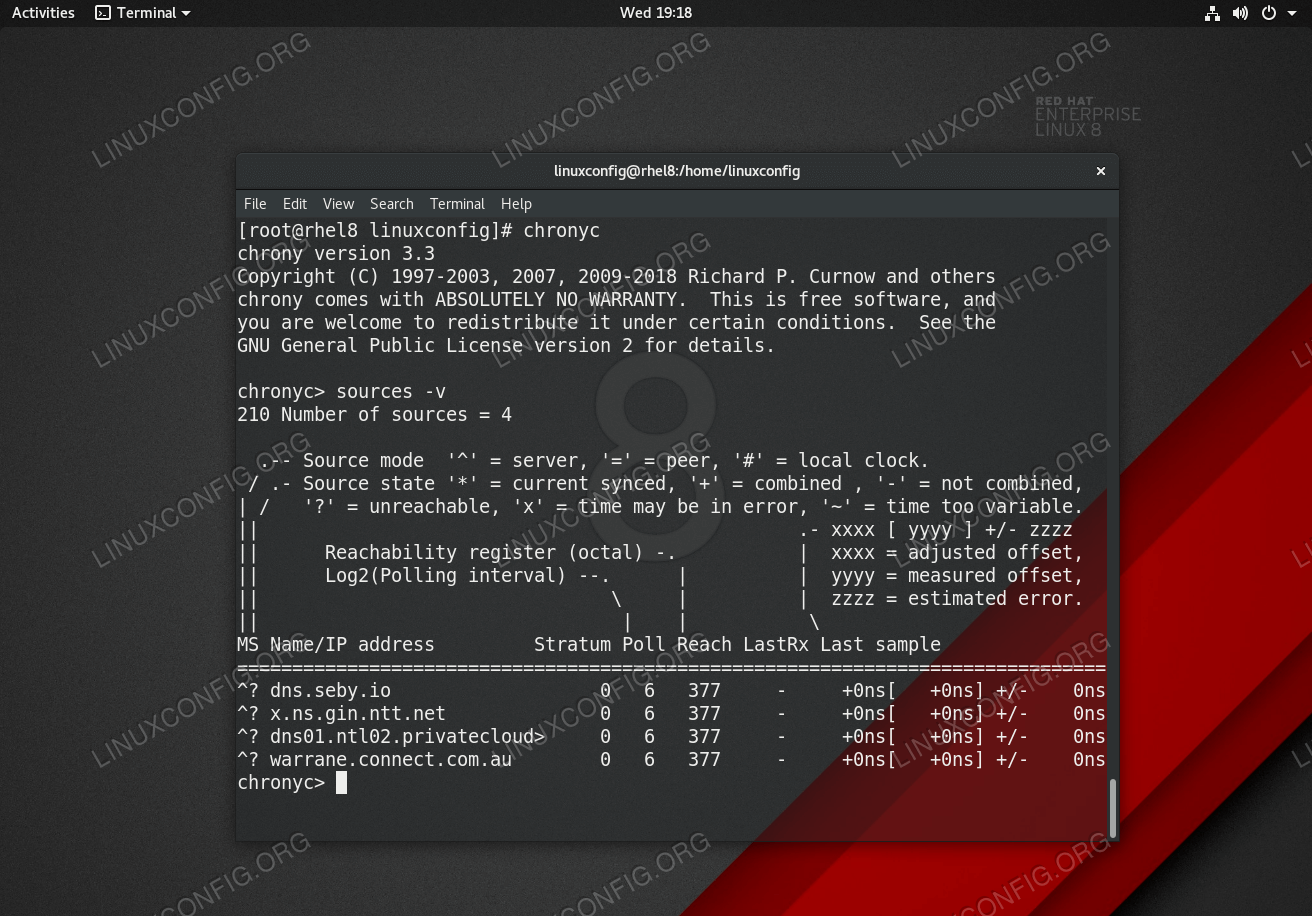


Comentarios